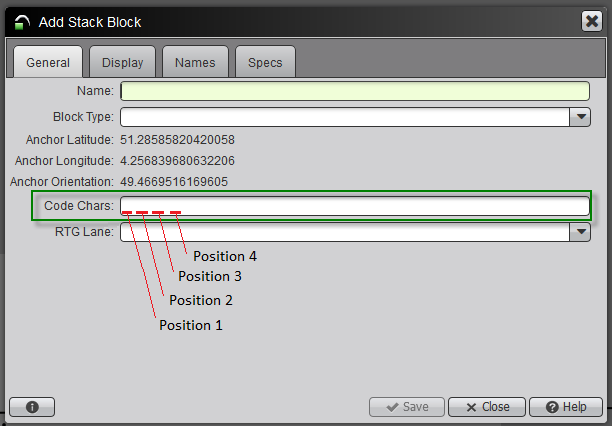
The Code Chars field defines the behavior of stack blocks in relation to other stack blocks. It is a four-character text entry field that operates as four separate fields, one for each character. (Do not enter commas between the characters.) You can use Code Chars to group blocks, to define blocks as transfer areas, to control dispatch behavior to trucks, or to define the straddle exchange grid or area association. If you are not using the feature the Code Chars position defines, leave that position blank.
In Yard Editor, you can edit the Code Chars field in both the General tab of the Stack Block form (on page 1) and in the Non-Stack Block form. In N4, you can view the Code Chars field in the Misc tab of the Stack Block form (on page 1) and the Misc tab of the Non-Stack Block form (on page 1).
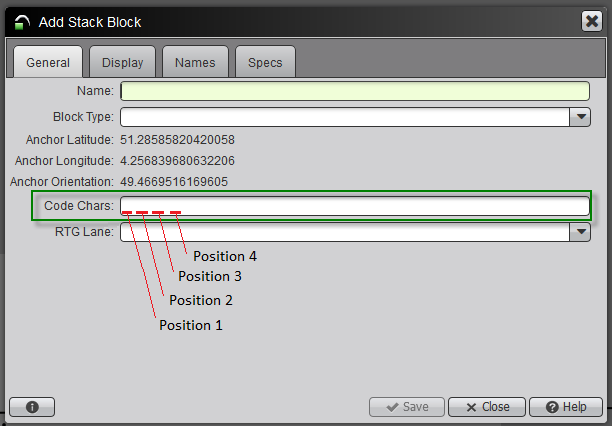
Table: Code Char Position Definitions
|
Code Char position |
Logic or behavior |
Possible Values |
Example |
|---|---|---|---|
|
1 |
Controls the move completion logic in XPS. This is called the block's affiliation character (codeChars[1]) and also governs move completion logic for Equipment Control. If a CHE puts a planned container down in a block that has a different affiliation character than the planned position, the planned status of the work instruction is preserved, and the move is not completed. In other words, if the affiliation character for the planned block is different than the affiliation character for the block where the CHE places the container, then XPS does not complete the move and preserves the work instruction. If the affiliation character for the planned block and the block where the CHE places the container are the same, then XPS completes the move. For more information, see Affiliation Code for blocks with transfer zones (on page 1). When the affiliation character is not set (blank space) for either the planned block or the block where the container is placed, XPS considers the affiliation characters the same and completes the move. XPS considers a blank space as a wildcard that matches anything. For operations with blocks that use transfer zones, to prevent XPS from completing the move in the transfer zone (TZ), you should set the affiliation character for the TZ to something different than the affiliation character for the planned block. TZs should not have the same affiliation char as the stowage block, but it is possible for multiple TZs to share the same block affiliation. If all ASC blocks had the same affiliation with the stowage block, a long shuffle might get truncated if the container moves anywhere within the origin block due to rehandle, split move, or abort recovery. For most yards, it is appropriate to leave blank or enter a single space as the affiliation character. Typically you set the affiliation character to different values when you have a single XPS yard that represents different physical yards or sub-yards, or when you have an area of the yard where containers are temporarily placed, such as a transfer zone or X-ray block. This means that XPS does not complete the move when a container is placed in a sub-yard or x-ray block with a different affiliation character as the planned block, thereby preserving the WI to the planned location. |
Any uppercase letter or digit Do not confuse these with Block Type codes. |
If a container is planned from block A to block B, and the container moves to block D instead, which has the same code char as block B, the original plan from A to B now completes with the actual position of D. In other words, container moves to blocks with the same codeChars[1] as the planned block result in plan completion. If, continuing with the same example, the container moves to block C, which has a different code char than the planned block B, the plan does not complete. Instead, there is now a plan from block C to block B. |
|
2 |
Controls whether a yard area is defined as a transfer area. Transfer areas are yard blocks where yard CHEs temporarily put containers to wait to be handled by another yard CHE. Defining these areas is important because if a container that has a plan is later planned to a transfer area, the transfer area plan has priority over the existing plan. When a CHE places a container in a transfer area and the plan is to the transfer area, XPS completes the move. However, when a CHE places a container in a transfer area with a plan somewhere else, XPS does not complete the move to the Transfer Area. To define an area as a transfer area, enter the letter 'T' into this second position codeChar. If an area is not defined as a transfer area, leave blank or enter a single space for this position. Used for Straddle Carrier operations. |
Any upper case letter, or blank |
Straddle carriers do not stack empty containers directly in empty stacks. Instead, they stack them in a transfer area where an empty handler, such as a reach stacker, can put them away. If an empty container is planned from straddle block A to block C, but block C is not accessible to the straddle carrier, the container gets a new plan to a transfer area B, which is inserted before the plan to block C. In the yard model, transfer area B is defined with a 'T' in codeChars[2]. Another use case for codeChars[2] is for sites not using equipment control and that are not inventorying the yard immediately upon the container arriving at the destination stack, so that they get near real-time visibility on what is in motion and on a TT and that the inventory of yard stacks in the system does not show units occupying slots that they no longer physically occupy, thereby allowing manual planning or planning based on yard allocations to work more effectively. If in such a scenario a yard clerk updates the container position to a heap or other block with codeChars[2] set to T, then XPS keeps the plan (but does not complete it). |
|
3 |
Controls dispatch behavior to trucks. If there is a 'W' occupying code char position 3 for a block, Equipment Control does not dispatch to trucks when moves are activated to, from, or within this block. Used for WSGC operations, to allow for these CHE to complete moves in and out of the yard zone by itself when the job begins and ends within the WSGC CHE range. In this case, enter the letter 'W', otherwise leave this position blank or enter a single space. |
Any upper case letter, or blank |
If a container in a WSGC CHE zone is planned for load to a vessel, and the load operation is also using ITVs to carry containers to the quay, Equipment Control does not dispatch the container to trucks when codeChar[3] is 'W', even though the truck is assigned to a pool that is dedicated to the POW that the WSGC is working. |
|
4 |
Controls the straddle exchange grid or area association and maps the block to the correct exchange area (block of type G). In a facility with multiple Straddle Exchange areas, XPS uses codeChars[4] to determine the exchange area associated with a gate transaction. XPS tries to find the exchange area (G block type) with a codeChars[4] that matches the codeChars[4] for the destination block of the gate transaction. For smaller exchange areas associated with only a particular block, enter the letter that corresponds to the codeChars[4] of the associated block, otherwise leave this position blank. If you use codeChars[4], when planning containers from one yard block to another yard block, both yard blocks must be associated with the same exchange area. XPS fails to plan containers from a yard block with an exchange area association to another block with a different exchange area association, since XPS compares the candidate allocation ranges against the exchange area associations. Manual planning overrides this. If your site uses codeChars[4] to define exchange area to block associations, you must set MULTYD (on page 1) to N. The default value for this setting is Y. When MULTYD is set to Y, the XPS server and XPS clients fail to deck if the allocation is in a different CodeChar[4] block than the current position of the container. |
Any upper case letter, or blank |
If a container to be delivered is in a block with codeChars[4] = X, then XPS looks for a Straddle Exchange area (a block of type G) whose codeChars[4] matches X. If XPS cannot find a G-type block with codeChars[4] = X, it does not return any exchange area in response to a delivery request from N4. |
Non-Stack blocks: Add a non-stack block on the yard map
Models  Yard Models
Yard Models  Yard Models view
Yard Models view  Actions
Actions  Open Yard Editor
Open Yard Editor  Yard Editor view
Yard Editor view
A non-stack block is a vertical column of containers (or logical container positions) defined by a particular bay or row within a block. In Yard Editor you can add a new non-stack block on the yard map.
Before you begin:
Review the descriptions of individual non-stack block types in Block types (on page 1). You must review the choices in the General Type column to identify which blocks in the table are stack and which are non-stack.
Identify which type of non-stack block you want to add to the yard map. Your non-stack block choices are:
Buffer Heap
Building
Heap
Warehouse Heap - inside
Warehouse Heap - outside
Wheeled Heap
To add a non-stack block on the yard map:
Click  (the non-stack block tool).
(the non-stack block tool).
Click the map for the first anchor point.
Drag the pointer in either a clockwise or counter-clockwise direction.
Click each anchor point of the block or track plan
Double-click to finalize the outline.
The Add form displays.
In the Add form, click New.
The Add Non-Stack Block form displays.
In the Name field, enter a unique name of up to 6 characters to identify the block. The name cannot include any hyphens, dots, or spaces.
From the Block Type list, select a type:
N4 automatically detects the anchor latitude, longitude, and orientation when you draw the block on the map.
Optionally, in the Code Chars field, enter any code chars that you are using to group blocks, define blocks as transfer area, to control dispatch behavior to trucks, or to define the straddle exchange grid or area association. See Code chars field options (on page 1) for more information.
Optionally, in the TEU Capacity field, enter a positive integer for the TEU capacity limit for this yard block.
The TEU capacity limit is applied for a non-stack block provided if the containers are planned through the Expert Decking. If the TEU capacity limit of the yard block exceeds the value configured in the TEU Capacity field, then the rest of the planned containers fail to deck.
Optionally, from the CHE Kind 1 and CHE Kind 2 lists, select the kind of container-handling equipment servicing the block, such as:
Straddle Carrier
Forklift
Reach Stacker
If you specify one or two CHE Kinds, that heap block can only be worked by those CHE types.
Note: There is a known issue where if you select CHE Kind 1 = Unknown and CHE Kind 2 = Forklift, the Gate API response will not include the exchange-area-id.
Click Save.
N4 places the non-stack block on the map.
Models  Yard Models
Yard Models  Yard Models view
Yard Models view  Actions
Actions  Open Yard Editor
Open Yard Editor  Yard Editor view
Yard Editor view
A non-stack block is a vertical column of containers (or logical container positions) defined by a particular bay or row within a block. In Yard Editor you can add a new non-stack block on the yard map.
To add a non-stack block on the yard map:
Click  (the non-stack block tool).
(the non-stack block tool).
On the map, click the anchor point for the lower left corner of the block.
In the Add form,
(optional) click New to add a new non-stack block to the yard.
The Stack Block form (on page 1) displays.
(optional) click Existing to place an item already defined in the yard file on the map.
The Place Stack Block form (on page 1) opens.
Non-Stack blocks: Edit, clone, delete, or modify an existing non-stack block
Use the Non-Stack Block right-click menu to edit, clone, or delete a non-stack block. Use the Modify Block tool to modify a non-stack block.
Before you begin:
Understand that:
editing an existing non-stack block is not the same as modifying an existing non-stack block. When you edit, you revise the information that is located in the non-stack block form. When you modify, you change the shape or position of the non-stack block.
the name of any type of yard block cannot be edited.
unlike the shape of a stack block, the shape of a non-stack block can be changed.
if you delete a yard block that has containers located in it currently or that has containers planned to it, when N4 deletes the yard block it places the containers in a Lost & Found list in XPS. The Lost & Found list has a current and future view:
Current view: Containers currently located in deleted yard blocks are displayed in the Lost Containers window (Container Lost & Found Lost Containers)
Future view: Containers with work instructions with incomplete plans that have invalid bins locations are displayed in the Lost Plans window (Container Lost & Found Lost Plans)
To edit, clone, or delete a non-stack block:
With your cursor on the non-stack block, right-click and select one of the following:
Edit Yard Block...
Edit the Edit Non-stack Block form as preferred.
Click Close.
Clone Yard Block...
Edit the Add Non-stack Block form as preferred.
Click Clone.
During the cloning, N4 copied all of the non-stack block's children to the target bin, except for the yard bin path. You must re-define the yard bin path.
Delete Yard Block...
In the Delete? form, click Yes.
To modify (move, rotate, or reshape) a non-stack block:
Click  (the Modify Block tool).
(the Modify Block tool).
Click the non-stack block that you want to modify.
The element borders change to a white outline. For most elements, N4 also displays handles that you can use to reshape the form.
Do any of the following:
To move the non-stack block, move the cursor over its center point--indicated by an orange dot outlined in black--and drag the non-stack block to the correct position in the yard.
To rotate the non-stack block, click the handle at the bottom right corner and swivel the non-stack block in either direction.
To reshape the non-stack block, click and then drag any of its handles.